Purchasing Microsoft Office (and free alternatives)
- Luke O'Dell
- Jan 5, 2017
- 3 min read
Updated: Mar 4, 2020
Many people think that Microsoft Office comes with a new computer. Unfortunately, it does not. Some come with a trial of Office pre-installed, but you still need to purchase the software if you want to use it. This article will explain the differences between the different versions, and offer some free alternatives if you don’t want to shell out the money to buy Microsoft Office.
First, you should know there are two main ways of buying Microsoft Office.
You can purchase Office 2019 for one computer for a set price (a one time payment) or you can opt to subscribe to Office 365 for $99 per year. If you purchase it, you get that one version for the life of the one computer it is installed on. If you subscribe to Office 365 you get the current version of office, the option to update to the latest version when it is released, and you can install it on up to six computers. You also get access to the mobile versions of Word, Excel, and PowerPoint for Android, and iOS, on up to six devices. Included in that is 1TB of storage space on Microsoft’s cloud storage platform, OneDrive. It really is a good deal if you have multiple computers that need Office.
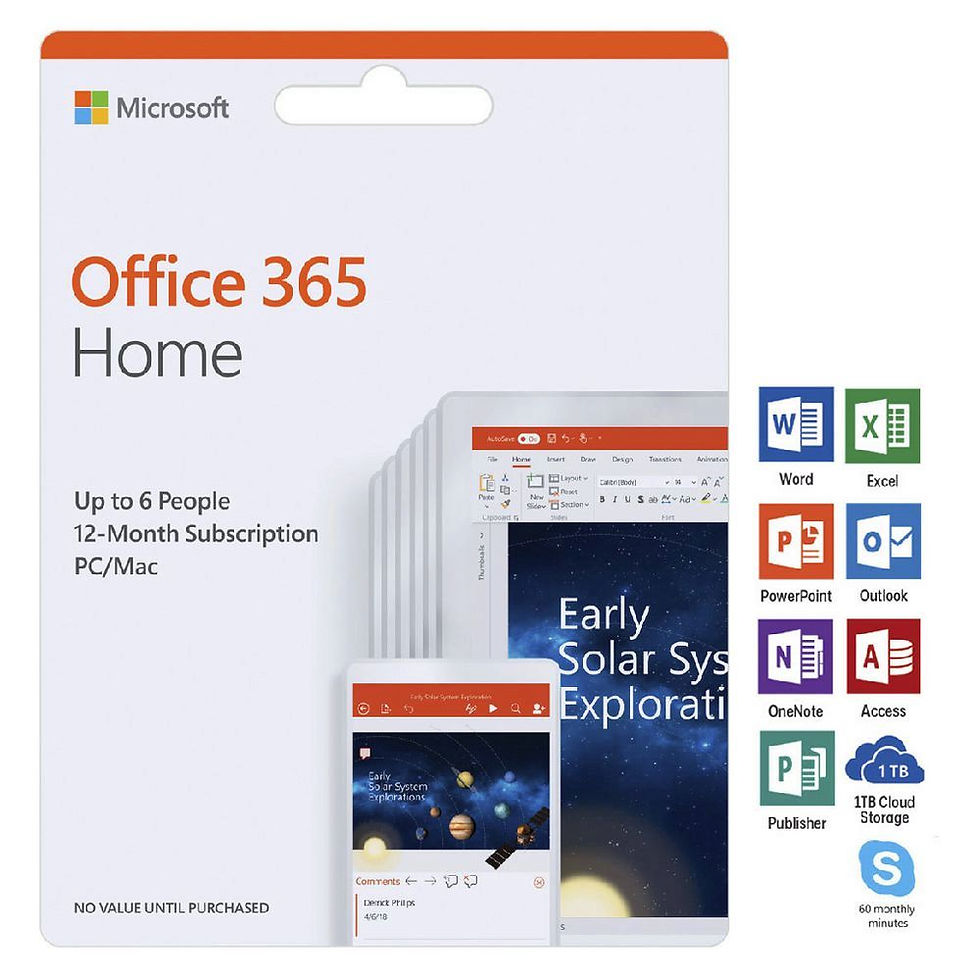


The different versions come with different apps: Office 365 Home ($99 per year) comes with Word, Excel, PowerPoint, Outlook, Publisher, and Access. Office 2019 Home & Student ($149) comes with only Word, Excel, and PowerPoint. Office 2019 Home & Business ($249) comes with Word, Excel, PowerPoint, and Outlook.
You can purchase Office 365 or Office 2019 either online from www.office.com, or from a store, such as Best Buy or Office Depot, on a key card. Either way you buy it, you will have to register it with a Microsoft account, which is free. You can also purchase the key card online from Amazon where it is frequently on sale for a decent amount off. If you can wait a couple days for delivery, you can save some money.
If you don’t want to purchase Office, there are several alternatives you can consider.

First, you can use Office.com and their free web-based versions of Word, Excel, and PowerPoint. They aren’t going to cut it if you need to do pivot tables in Excel, but for most people it will do just fine. You can access those for free when you log in with a Microsoft account here (scroll down and click the app you want to launch): http://www.office.com The only caveat is that your files will live in Microsoft’s OneDrive instead of being saved to your local computer. This is actually a good thing for most people since you won’t need to worry about backing up your files, and you can access them from any computer. Microsoft gives you 20GB of file storage with the free account, which is more than enough for typical Office files.
Another good alternative is Google Drive.
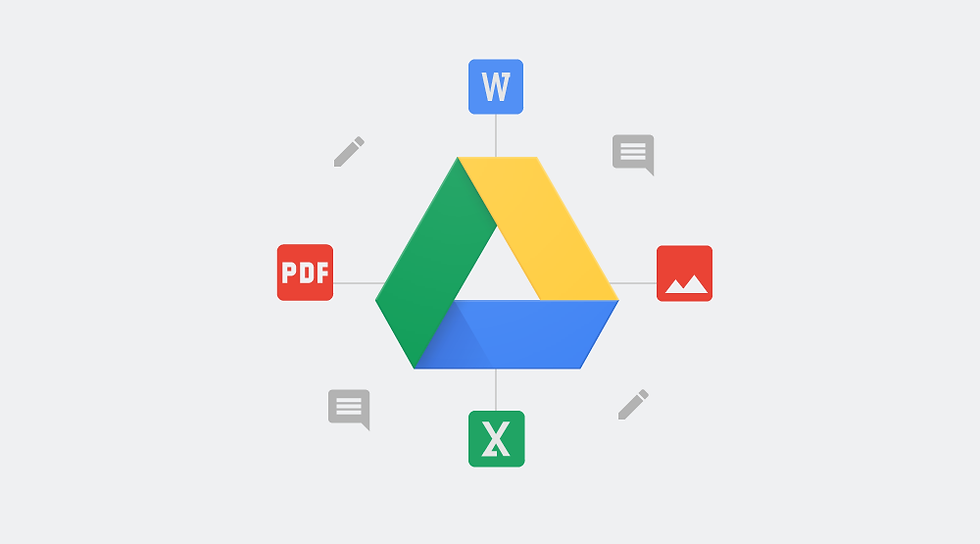
It is Google’s online competitor to Microsoft Office. It has equivalents to Word, Excel, and PowerPoint called Docs, Sheets, and Slides, respectively. You can access those for free with a Google Account here: http://drive.google.com Google Drive also saves your documents online similar to office.com. Again, you get the benefit if not having to organize your files yourself, or worry about backups, and you can access them from any computer with an internet connection. They also give you 20GB of storage on the free account. You can also download the mobile apps for Android and iPhone.
Free Software Alternative

Finally, there is a great open-source competitor to Microsoft Office called LibreOffice. It is a more traditional alternative to Office as it is a normal suite of apps that install on your computer, rather than being web-based. It is completely compatible with Microsoft Office files. You can download it for free from their site: http://www.libreoffice.org




Comments